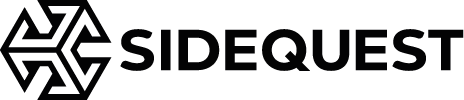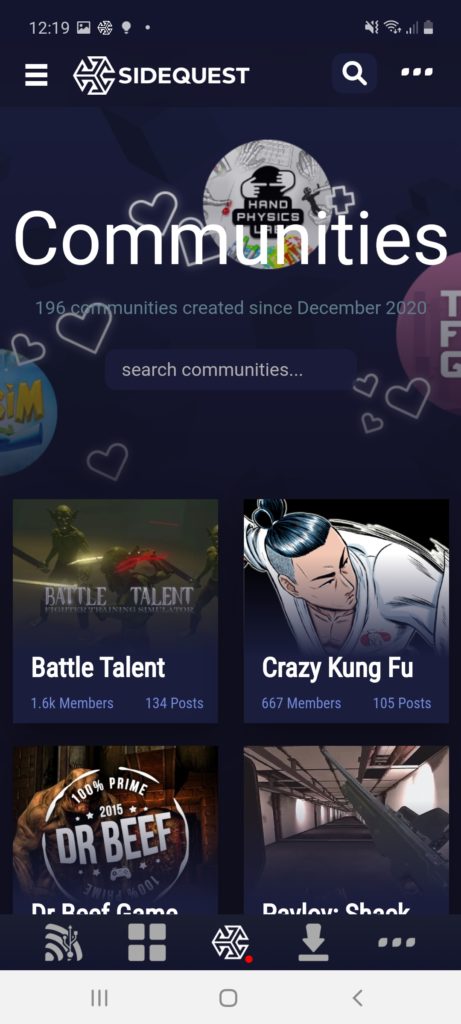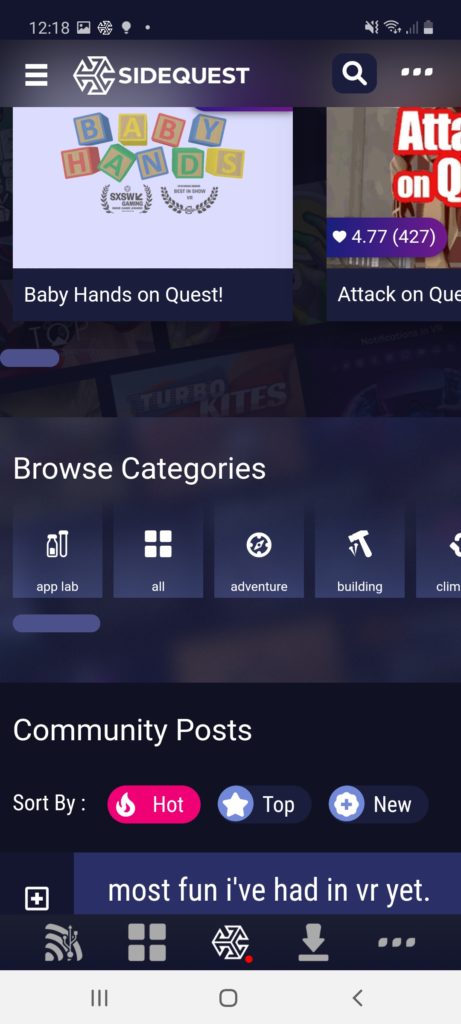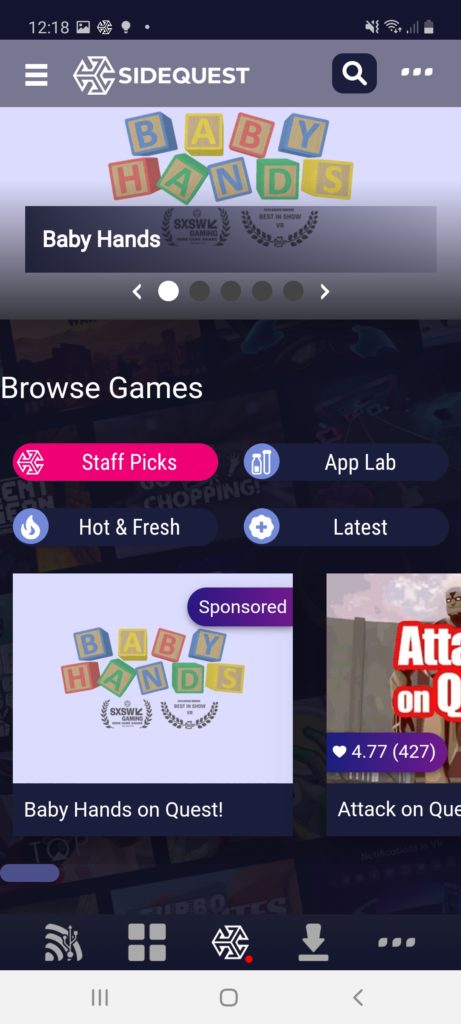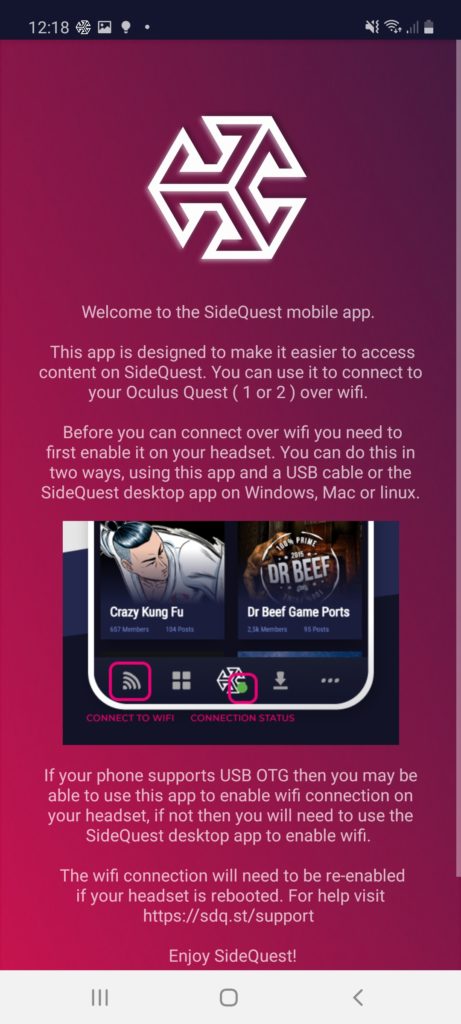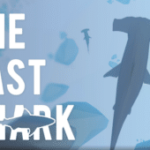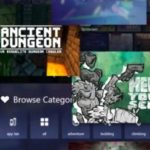Access a massive catalog of VR beta and early access games and apps straight from your Android device.
Described by its creators as a “VR discovery platform,” SideQuest has quickly established itself as one of the most popular tools among both developers and payers since its launch back in 2019. At the time of this writing, the platform serves as home to hundreds of VR games and apps still in development for the Oculus Quest.
By setting up a free developer account and connecting your Oculus Quest or Oculus Quest 2 headset to the SideQuest app on PC, you can—at this very moment—access over 500 VR games and apps; some paid, others free.
Today, the process became even easier with the launch of the SideQuest mobile app. Put simply, those with an up-to-date Android device can now sideload VR content directly to their Quest headsets without the need for a dedicated computer.
“One of the most requested SideQuest features is to be able to access it without a PC. Today I am stoked to announce the launch of the SideQuest mobile app, with support for App Lab and sideloading,” said CEO and co-founder Shane Harris in an official release. “We are more committed than ever here at SideQuest to do all we can to bring cutting edge content to users and to help developers succeed in VR.”
“We are humbled to have earned the trust of the VR community and we will keep pushing the industry forward in any way we can. We hope you will enjoy a mobile SideQuest experience!”
The setup process is fairly simple:
- Download the free SideQuest app via the Google Play Store.
- Connect your Quest or Quest 2 headset to your phone using a USB-C cable (the one that comes with your headset will work just fine).
- Allow the SideQuest installer to access your headset via the pop-up on your Android device.
- Once the icon at the bottom of the SideQuest app turns green, you’re ready to start sideloading apps.
- (Optional) Select the router icon located at the bottom left of the app to enable wireless connectivity (don’t freak out if the icon is red, your headset should still be connected after removing the cable). Then it’s just a matter of typing in your headset’s local IP address in the options menu and hitting connect (your local IP address can be found by selecting your active network in-headset).
If you run into any issues during this process, be sure your headset is set to Developer Mode via the Oculus app and that USB debugging and data access is enabled (this should come up as a pop-up in-headset).
For more assistance check out Cas & Chary’s excellent how-to guide.
And just in case you were wondering, yes, the above method also works for App Lab games, such as Gorilla Tag, Multibrush, and Tiny Castles just to name a few.
Feature Image Credit: SideQuest
The post SideQuest Launches Free Mobile App, PC No Longer Required appeared first on VRScout.