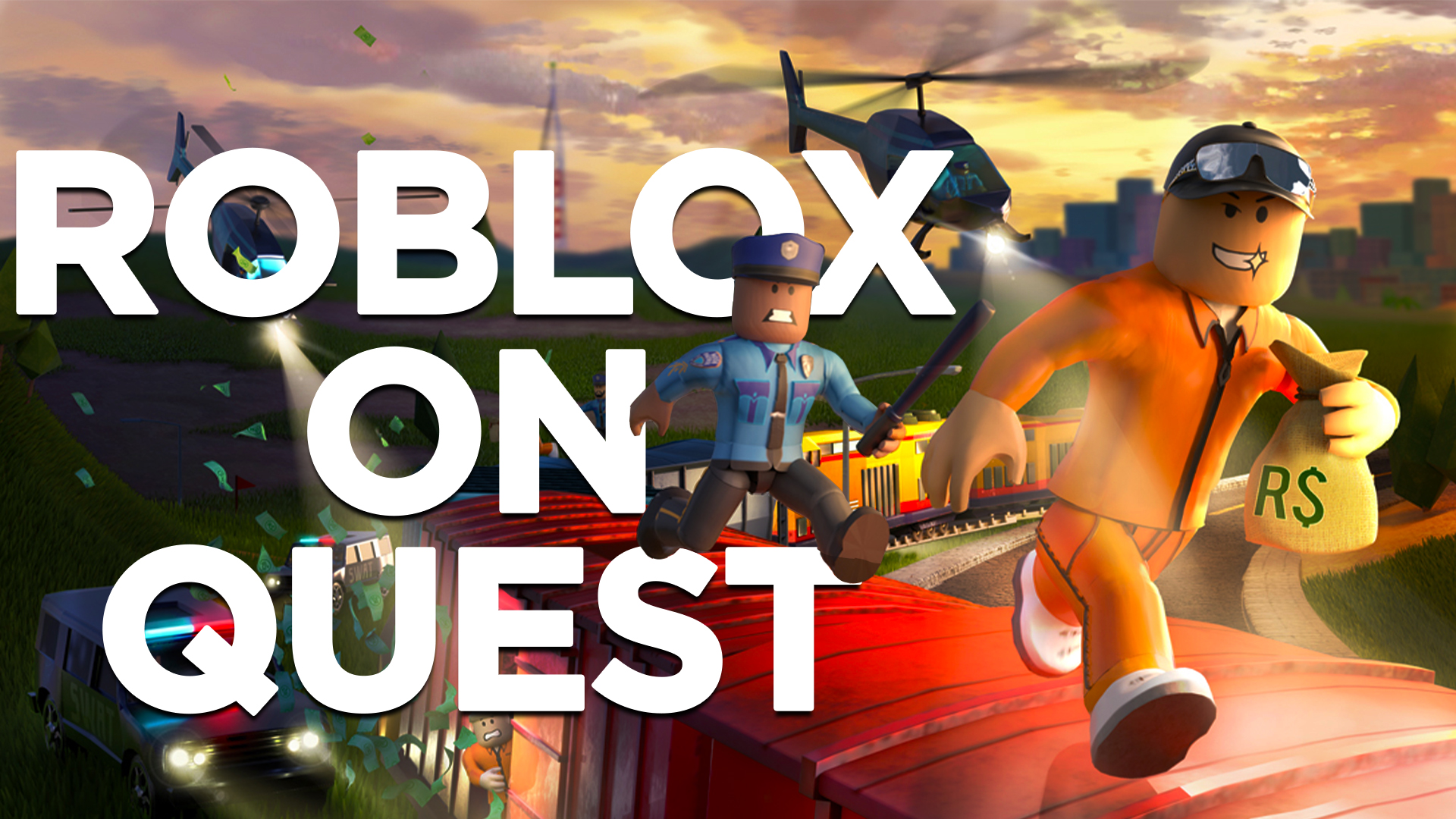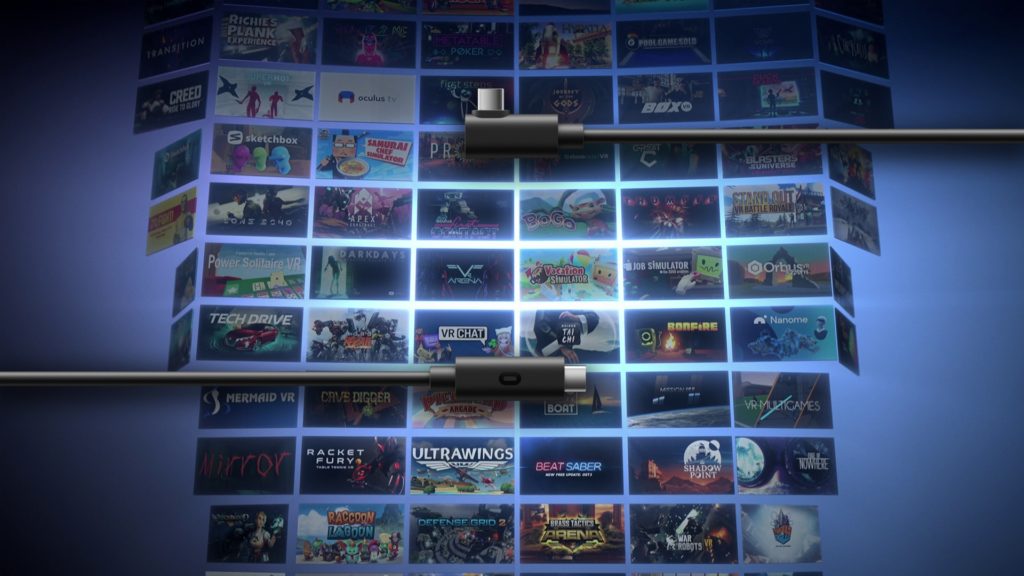Step into the block-like world of Roblox on your standalone headset using this step-by-step guide.
Those familiar with massively multiplayer online games are no doubt familiar with Roblox. Originally released back in 2006 on desktop PCs, the wildly popular multiplayer sandbox game has since expanded onto multiple platforms, amassing a rabidly loyal fanbase of mostly younger players in the process.
But did you know everyone’s favorite kid-friendly MMO game can also be accessed in VR? Yes, it’s true! Over the past couple of years, dedicated users have begun offering their own Roblox worlds compatible with PCVR headsets, allowing those in VR to interact with other players logged in via a smart device, console, or desktop PC. And let’s just say the results are… interesting to say the least.
But what about all of my standalone VR users out there? Today I’m going to be explaining how to play Roblox in VR on your Oculus Quest and Oculus Quest 2 headset. Here’s how to get started:
Bad news first. In order to run Roblox on the Oculus Quest/Quest 2, you will need a VR-ready PC. While I agree the block-like MMO would make for the perfect Oculus Quest game, at the time of this writing there is currently no way to get Roblox running on the Oculus Quest on its own. The good news, however, is that there are multiple ways of connecting your Quest 2 to your PC on the cheap.
OCULUS LINK (Wired)
If you’re looking for convenience, Oculus Link is the way to go. First, head to Roblox.com and download the official PC client. Next, visit Oculus.com and do the same for the Oculus desktop app. From there, connect your Quest 2 headset to your PC via a USB-C cable. Yes, the one that comes with your Quest 2 will work just fine; just make sure you have enough slack to turn around comfortably within your play space.
Then, slip on your headset and select “yes” when asked if you’d like to enable Oculus Link. Finally, head back to the Roblox app and select one of several VR-compatible worlds.
VIRTUAL DESKTOP (Wireless)
But let’s say you picked up a Quest 2 primarily because of the wireless functionality. Those looking to ditch the cables entirely can stream the experience wirelessly to their Quest 2 headsets via an app called Virtual Desktop. Available for $19.99 via the Oculus Quest Store, Virtual Desktop allows you to remotely access your desktop PC directly from your standalone headset.
A recent patch has made the process even easier. At one point you needed to download a third-party patch in order to enable wireless PCVR streaming. Thanks to a recent update, however, everything is handled directly through the official Virtual Desktop app.
First, download and install the Virtual Desktop app on your Quest 2 headset. Next, download and install the free PC companion app and connect your devices by entering your Oculus username. Once connected, you can then access PCVR games directly from your headset via the Virtual Desktop menu or manually on your computer.
This, of course, includes Roblox VR. It’s important to note that the quality of your wireless experience will depend heavily on your hardware and network connecting. Those playing on lower-end hardware may want to consider a more stable method, such as Oculus Link.
If you have any additional issues try restarting both your PC and your Quest 2 headset. Also be sure that “unknown sources” is enabled in your Oculus settings.
And there you have! A quick and easy how-to on playing Roblox in VR on the Oculus Quest 2. Hopefully, we’ll eventually receive an official Oculus Quest launch, but I wouldn’t hold your breath.
Feature Image Credit: VRScout
The post How To Play ‘Roblox’ In VR On Oculus Quest 2 appeared first on VRScout.