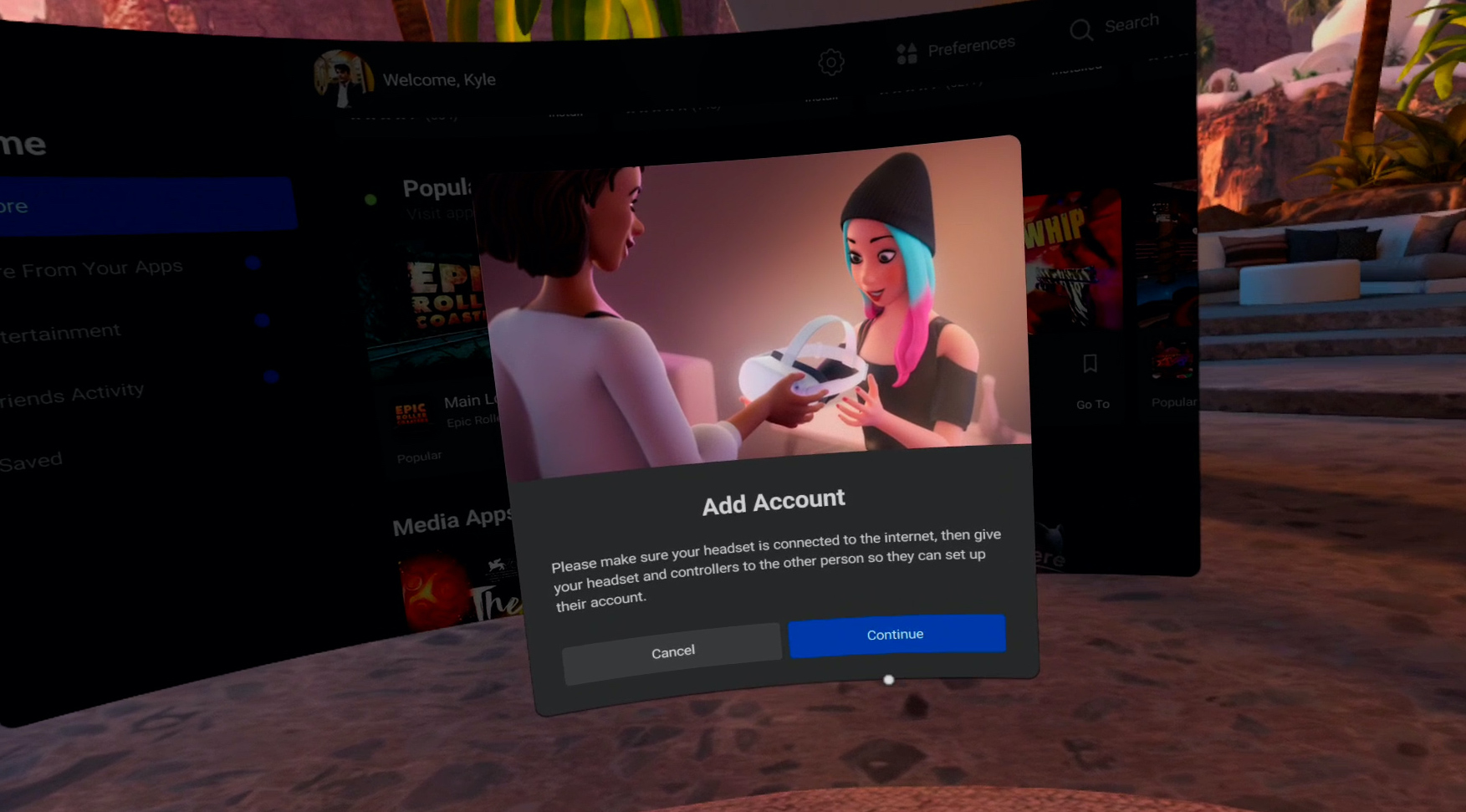Multi-user support for the Oculus Quest and Oculus Quest 2 has officially begun rolling out; here’s how to make the most of it.
Last month we learned that Oculus would be introducing multi-user support to the Oculus Quest and Oculus Quest 2, allowing owners to share their headsets with up to three other accounts while preserving personal game data such as in-game progression, achievements, performance stats, and various other personal information. This means no longer having to worry about someone fudging up your K/D ratio in Contractors or lowering your rank in the Pistol Whip leaderboards.
In addition to sharing your headset, this new update enables App Sharing, allowing anyone with a secondary login access to your entire catalog of games and apps.
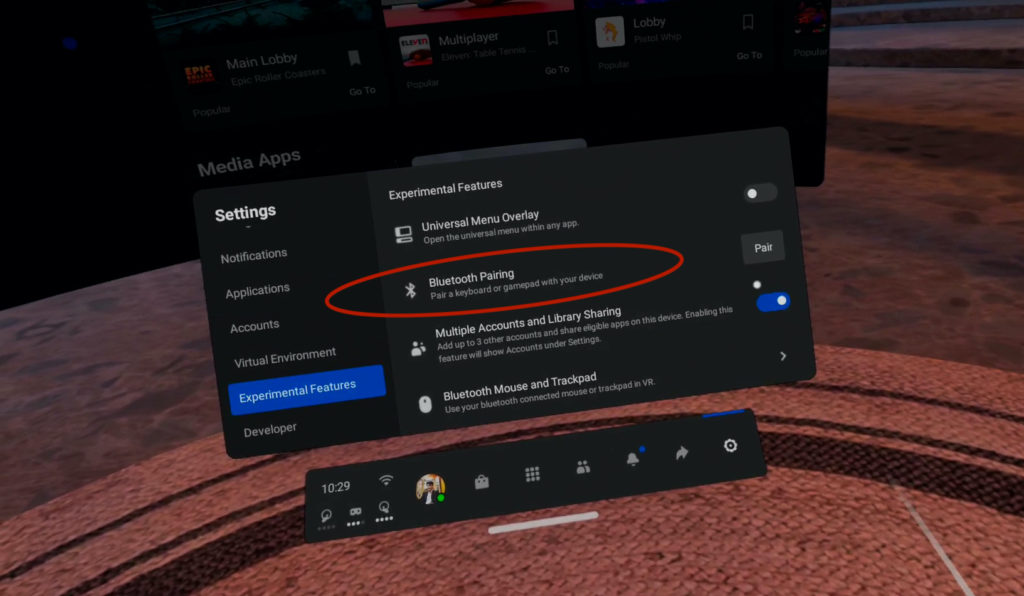
The aforementioned updates began rolling out this week as experimental features on select Quest and Quest 2 headsets, so don’t freak out if these options aren’t available to you just yet. For those that do have access, here’s a quick and simple guide to setting up multi-user support on your standalone headset:
- Head to “Settings” on your Oculus Quest/Quest 2 headset and select the “Experimental Features” tab.
- Scroll down and turn on “Multiple Accounts and Library Sharing.”
- Head back to “Settings” and select the “Accounts” tab.
- Select “Add Accounts” to connect a second, third, or fourth login.
- Turn on “App Sharing” to allow other accounts access to your paid library (this will not overwrite any of your existing saves).
If you’re worried about other users accessing your account without permission, you can secure your private information using a standard security pattern similar to the ones featured on modern smartphones. Simply head to the “Device” tab in your Settings and turn on “Unlock pattern.” You’ll then be asked to create a custom pattern using the eight-point system provided.
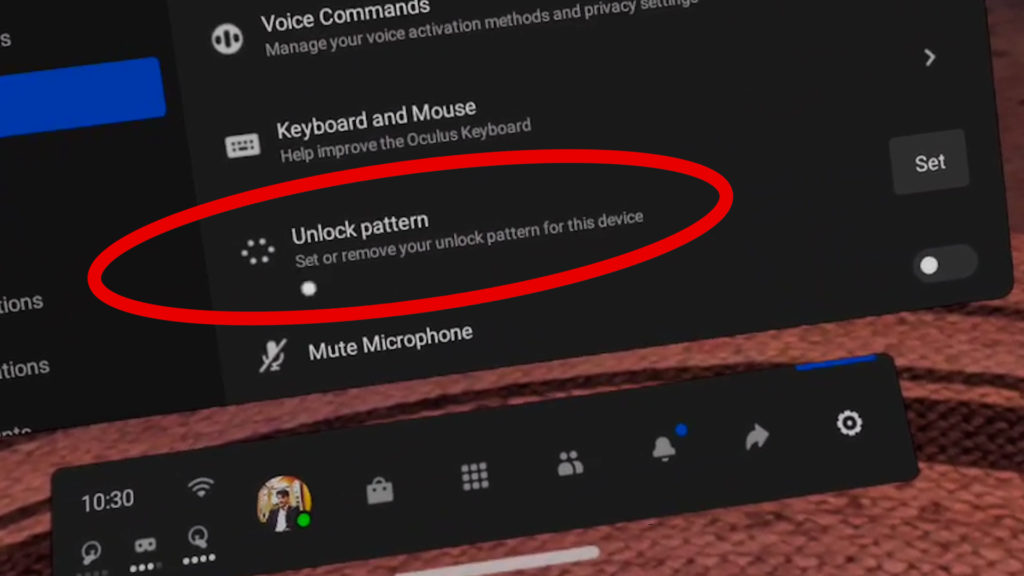
You can also choose to leave App Sharing off, restricting access to your games and apps while still allowing secondary accounts to purchase their own content. Games or apps purchased via secondary accounts can not, however, be shared with the primary owner. Again, enabling App Sharing will not affect your existing saved games, stats, or other personal data.
For more information on this week’s rollout visit here.
Feature Image Credit: Facebook, Oculus
The post How To Log In To Multiple Accounts & Share Apps On Oculus Quest appeared first on VRScout.