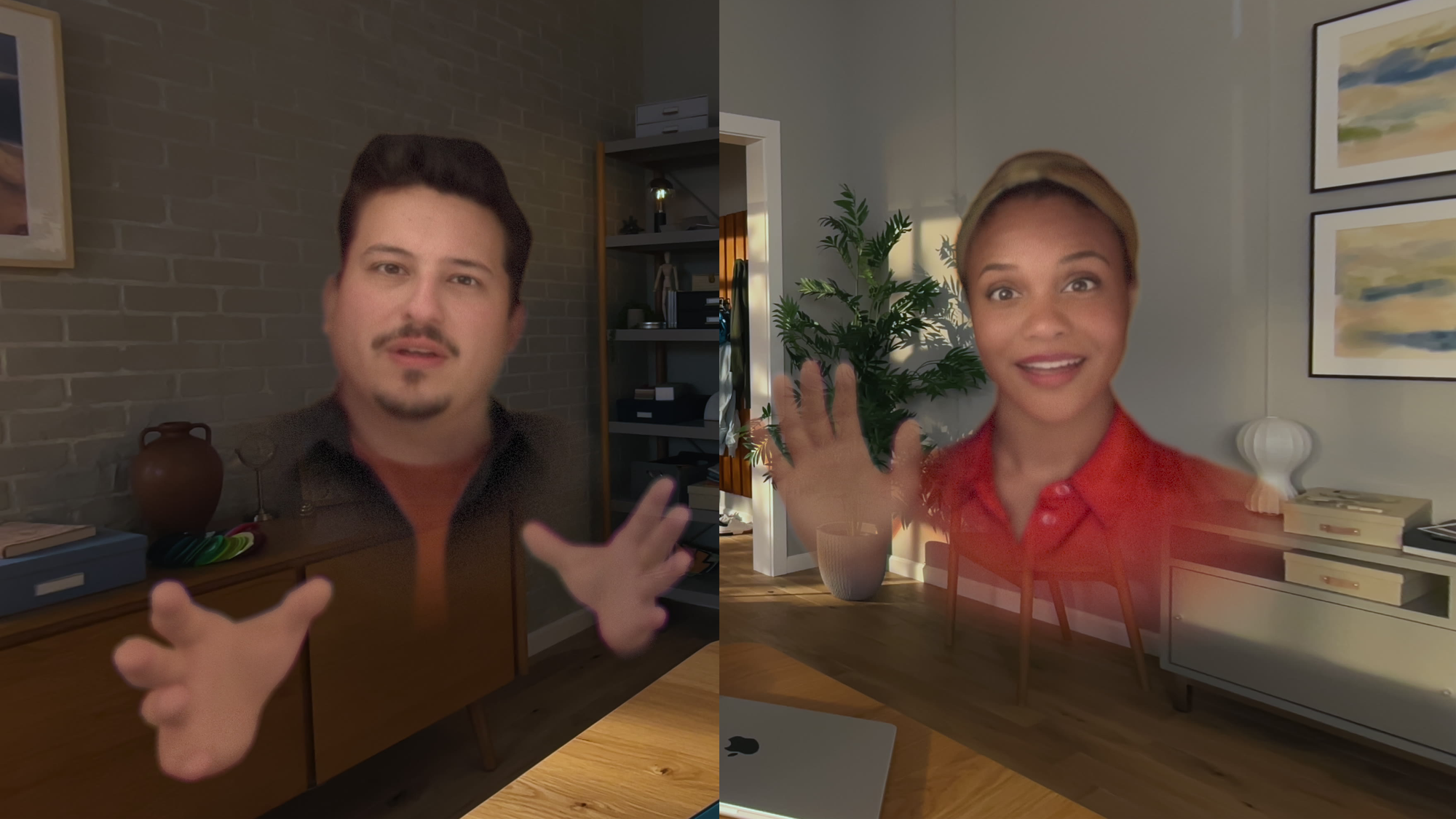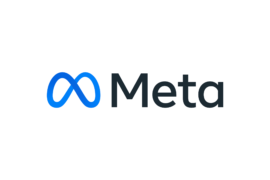Apple Vision Pro’s long-anticipated ‘Spatial Personas’ feature is now available.
Personas are Apple’s realistic virtual avatars in visionOS, driven in real-time by the headset’s eye, face, and hand tracking sensors. Since the headset’s launch your Persona has appeared as a 2D virtual camera feed in any iPad or iPhone app that requests the selfie camera, as well as visionOS apps that integrate Personas such as FaceTime.
0:00
Spatial Personas in Apple’s Freeform collaboration app.
The new Spatial Personas on the other hand are 3D. They appear in your space, either passthrough or virtual environment, with shared spatial context. That means unlike with traditional video calls and regular Personas, you’ll each see virtual windows and volumes at the same position and angle relative to each other, just as in real life and multiplayer VR apps.
Apple is offering three Spatial Persona positioning templates for developers: Side-By-Side, Surround, and Conversational.
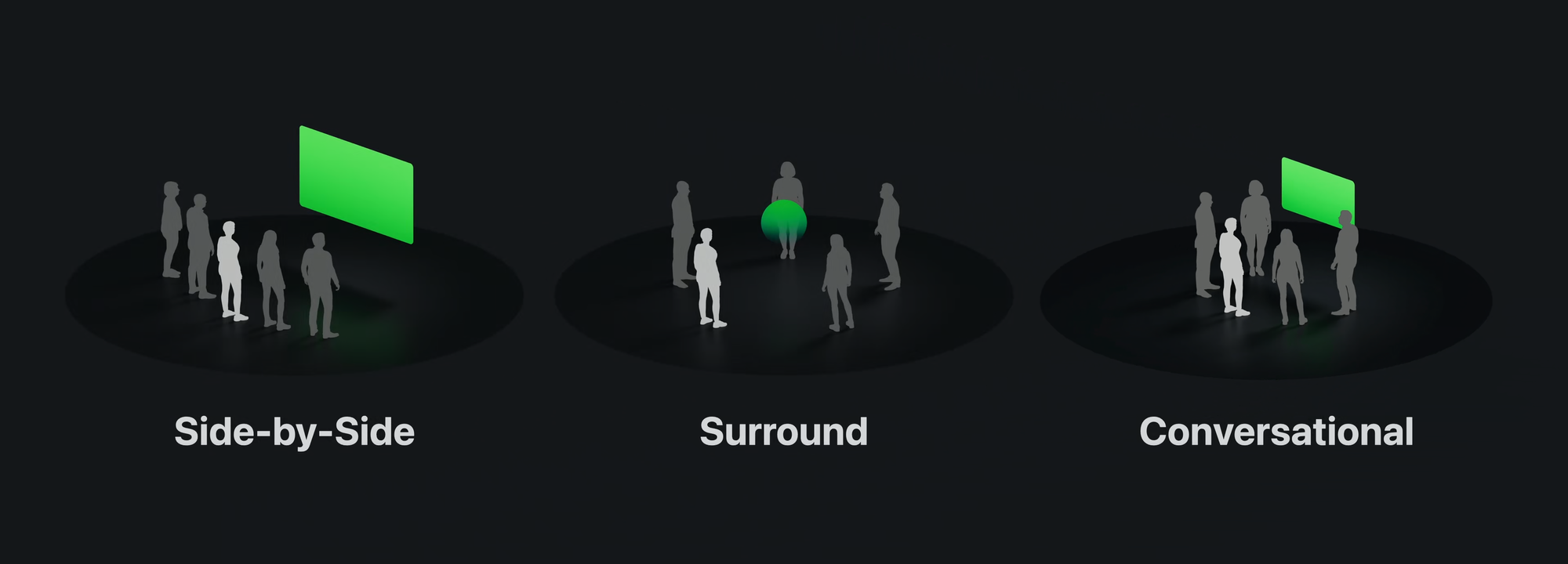
You can watch movies and TV shows in Side-By-Side with others in SharePlay-enabled apps such as Apple TV+ and Disney+ if all participants in the call are subscribed to, or own, the content you want to watch.
You can also use FaceTime’s screen-sharing feature to let other people see any non-DRM content in any windowed app you’re using. And in visionOS apps that support SharePlay, such as the Freeform virtual whiteboard app, you can even interact with the app together at the same time. Apple has architected visionOS to make it relatively easy for developers to synchronize app states between users, so we expect many other apps to support this soon.
Resolution Games’ Game Room already supports Spatial Personas, in Surround mode, to let you play Chess, Solitaire, Hearts, Yacht, Sea Battle, and Flip It while virtually sitting across from each other.
Spatial Personas is included in visionOS 1.1 and activated today, though the feature wasn’t included in the changelog. It currently isn’t the default FaceTime experience though. To enable Spatial Personas on a call, you’ll need to tap the call and select ‘Spatial’.