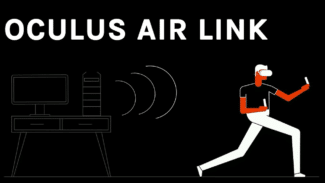Air Link Framerate Insurance (AFI) is a new experimental feature to fake dropped frames, reducing judder caused by WiFi connection issues.
Air Link is a Quest feature which lets the device act as a wireless PC VR headset via your WiFi network. It was shipped as a software update in early 2021, but third party alternatives like Virtual Desktop and ALVR have been available since the release of the original Quest headset in mid-2019.
Using your home WiFi network rather than a dedicated transmitter isn’t exactly ideal though. The signal can be degraded by obstacles like solid walls or interference from nearby networks. And worse, frames can be dropped or delivered late if too many other devices are congesting the network.
Air Link and its alternatives use dynamic bitrate to adjust for connection speed reduction caused by signal degradation. But when a frame is received too late, or never, the previous frame has to be repeated even though your head has moved since then. The result is juddering. This looks bad and can even make you feel sick.
That’s where AFI comes in, according to Meta. When a new frame isn’t received on time, AFI generates a synthetic new frame by analyzing the motion between previous frames to plausibly extrapolate this motion forward. Motion extrapolation isn’t perfect, but it’s far more preferable to full-screen judder.
Don’t confuse AFI with the recently released Application SpaceWarp. AppSW is enabled by the developers of native apps running on Quest. It generates every other frame synthetically so the app only has to run at half frame rate, freeing up performance.

AFI is intended to help with occasional network issues, but it’s not a magic bullet. Meta says AFI won’t compensate for WiFi connections so bad that multiple frames are dropped in a row, since the plausibility of the synthetic frame would get worse the longer it’s been since a real frame was received.
AFI is currently disabled by default. You need to manually enable it in the Oculus Debug Tool (ODT). That’s found in the oculus-diagnostics subfolder in the Support folder of your Oculus software directory – C:Program FilesOculusSupportoculus-diagnostics by default. Meta warns 120 Hz refresh rate isn’t currently supported, so make sure your Air Link is set to 90 Hz or lower.