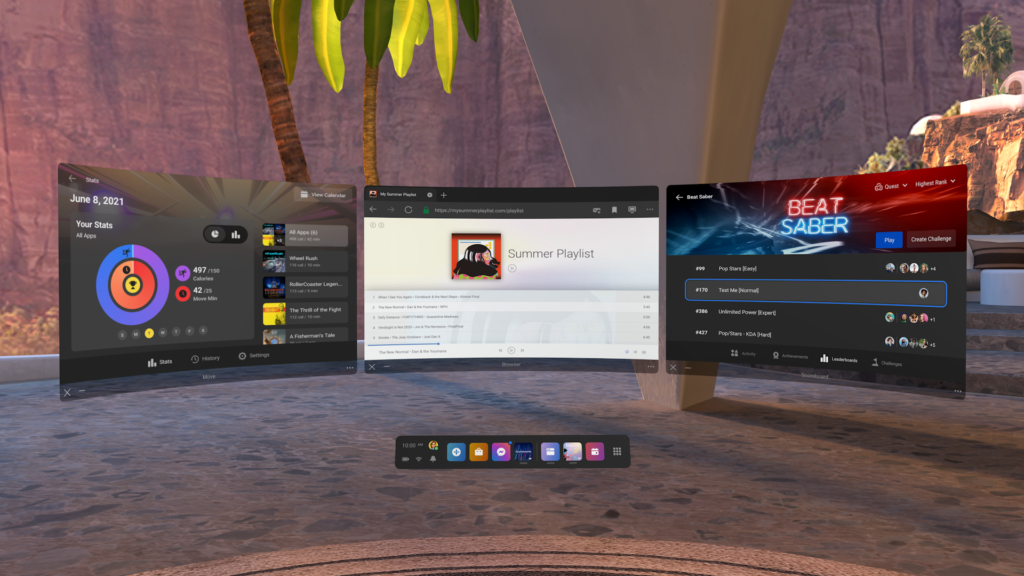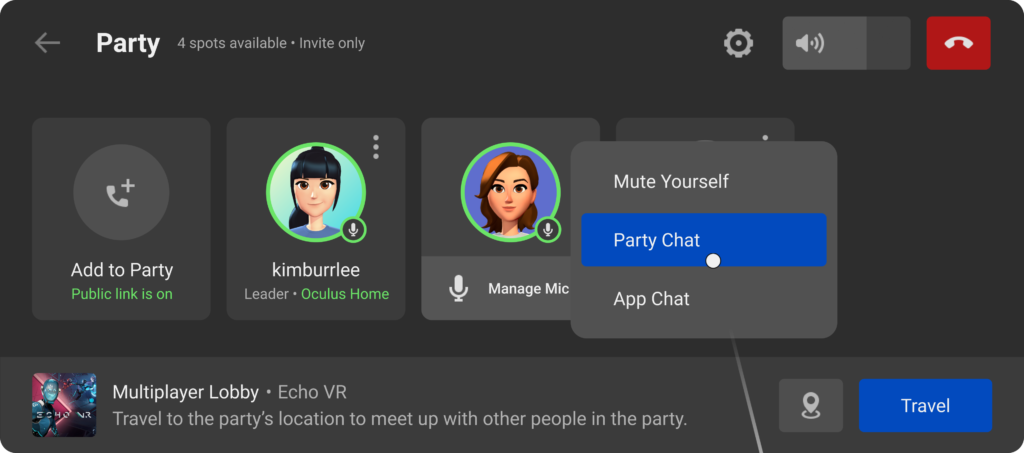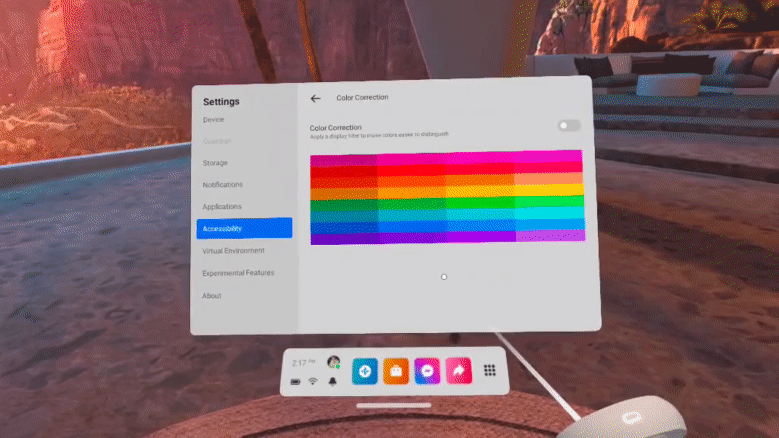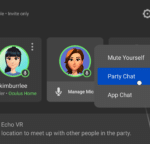Oculus software update v30 introduces long-awaited features to accessibility, party chat, and Infinite Office.
Earlier today, Facebook announced the rollout of its v30 on the Oculus Quest platform, which introduces a handful of highly-anticipated improvements as well as a few pleasant surprises.
While not quite as flashy as update v29, which introduced in-headset iOS notifications and Live Overlay functionality, v30 features a variety of noticeable improvements designed to help streamline your standalone VR experience. As is the case with Facebook’s software updates, these improvements will begin rolling out on Oculus Quest headsets over the coming weeks, so don’t panic if these options aren’t available to you just yet.
MULTITASKING
First up we have Multitasking, or as Facebook refers to it, “Flex Space.” This experimental Infinite Office feature lets you open three windows at once, allowing you the ability to access multiple pieces of content simultaneously using a simple drag-and-drop method.
Upon receiving the v30 update, head to the Settings panel to turn on Multitasking functionality and then restart your headset. Once enabled, you’ll then be able to drag-and-drop three 2D apps—such as Oculus TV, Oculus Explore, Oculus Browser, Oculus Move, Scoreboards, and more—directly onto your Oculus Home space. Navigate the web using Browser while enjoying exclusive Oculus TV content, search for new games and apps in Explore while monitoring your health in Move, catch up on the latest Events while checking your position on Scoreboard; the sky’s the limit.
MICROPHONE SWAPPING
If you’ve ever played with friends on the Oculus Quest, then you know how frustrating the party system can be at times. Thankfully, update v30 is here to cure your woes with Microphone Swapping functionality. This new addition lets you to easily swap between party chat and public voice chat mid-game, allowing you to more easily communicate with friends as well as random strangers throughout the metaverse.
Similar to multitasking, you’ll find this new option in the universal menu. Simply select the Manage Microphone option located in the Party menu to toggle between Party Chat and App Chat. According to Facebook, microphone swapping is compatible with all games and apps on the Oculus platform.
THE ACCESSIBILITY TAB
Customizing your Oculus Quest experience has always been relatively easy. But, then again, it could always be easier. The new Accessibility tab is designed to simplify the customization process in order to make the Quest platform even more inclusive to all players.
Located in the Settings menu, the Accessibility tab will serve as home to existing features, such as text size, as well as two new options. The first, Color Correction, is a “system-level display setting” that lets you alter the clarity of certain colors. This includes Deuteranomaly (green-red), Protanomaly (red-green), and Tritanomaly (blue-yellow). The second option, Raise View, allows you to experience games and apps from a standing perspective while in a seated position. You’ll find this incredibly useful tool located in the Experimental Features tab. Once active, the headset will automatically raise your viewing perspective by 16 inches. To deactivate, you can manually disable the tool, redraw your guardian boundary, or simply restart the headset.
According to Facebook, this tool will only work with support games and apps; no word yet on which titles will feature support at launch.
AIR LINK FOR THE ORIGINAL OCULUS QUEST
V30 will also introduce official support for Air Link on the original Oculus Quest, allowing OG users the ability to access high-quality PC VR experiences directly from their standalone headsets without the need of a tethered USB-C cable.
As is the case with the Oculus Quest 2, you’ll need a VR-ready PC, as well as a relatively strong 5GHz WiFi connection powered by an AC or AX router, in order to properly enjoy this feature. Also, be sure your PC is connected to the internet via an ethernet cable. Otherwise, you’ll be experiencing a hefty amount of stuttering. To enable Air Link, head to the Experimental Feature tab located in your Settings. You’ll also need to enable Air Link on the Oculus PC app.
For more information on all of today’s updates, check out the official blog post.
Feature Image Credit: Facebook
The post Oculus Quest Update Adds Multitasking, Mic Swap, And More! appeared first on VRScout.