Create your own soundtrack using this neat little workaround.
Ever wish you could jam out to your favorite tunes while cracking skulls in GORN or dunking on fools in Echo Arena on the Oculus Quest/Quest 2? Well, now you can.
Reddit user u/ConfusionJRPG has discovered a neat little workaround allowing those with a Spotify Premium account and Oculus Quest/Quest 2 headset to listen to music while enjoying their favorite VR content. It’s quick, easy, and an absolute game-changer for certain games and apps. Testing it out myself, I found the process surprisingly quick and easy.
The following method should work for both the original Oculus Quest as well as the Oculus Quest 2.
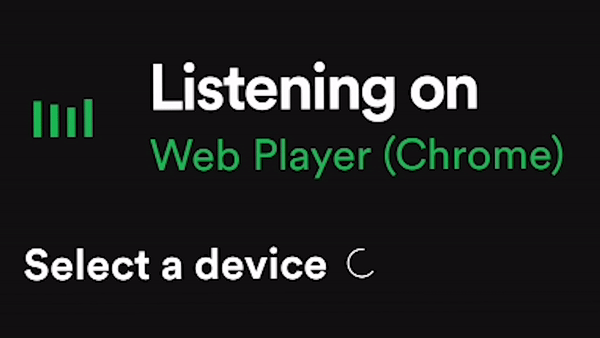
- Head to spotify.com via the Oculus Browser on your Oculus Quest/Quest 2 headset.
- Log in to any Spotify Premium account and begin playing music.
- Open your desired Oculus Quest game or app (this will cause the music to pause).
- Open the same Spotify Premium account from any smartphone or computer and select “Web Player (Chrome)” or “Mobile Web Player” (depending on your device) as the playback device.
And that’s it! You can now access a massive catalog of music while simultaneously enjoying your favorite Oculus Quest games and apps. Whether you’re connected via a smartphone or computer, you’ll have full control over the experience, including volume and song selection.
Of course, it goes without saying that u/ConfusionJRPG’s workaround is far from an official solution, so don’t be surprised if you experience a few hiccups along the way. There’s also no guarantee this solution will work with every game and app available on the Quest Store, though we’ve personally experienced zero issues so far with a decent selection of games.
Kick back and enjoy some smooth jazz while playing a few hands in PokerStars VR, jam out to EDM while dismembering zombies in The Walking Dead: Saints & Sinners, or listen to a captivating podcast while tieing off in Topgolf with Pro Prutt; the sky’s the limit.
The post How To Listen To Spotify In-Game On The Oculus Quest appeared first on VRScout.




