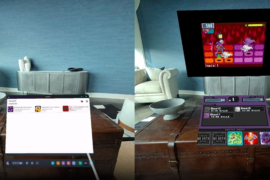Oculus Link is out of beta, but getting the best quality & performance still requires the right setup and some tweaking.
USB 3.0 Is Vital
Link will work over USB 2.0, but only at 72 Hz refresh rate, and trying to increase the bitrate results in stuttering. USB 2.0 also has higher latency.
USB 3.0 unlocks the 80 Hz & 90 Hz modes for Quest 2 and lets you boost the bitrate to reduce compression artifacts. How well USB 3.0 mode works depends on your motherboard and your specific cable.
Facebook sells an official 5 meter cable for $79. It’s fiber optic, making it thin & light, but you can find much cheaper 3rd party alternatives on sites like Amazon.

To verify you’re in USB 3 mode, open the Devices tab of the Oculus PC app and click your headset. You should see a green tick mark.
If it only shows up as USB 2 try every USB 3.0 port your PC has. Also try rebooting both your PC and your VR headset. If your graphics card has a USB-C port, use it. If none of these steps work, you can purchase and install a PCI-E USB card like this one.
Recent NVIDIA Cards Work Best
For normal PC gaming, choosing between NVIDIA and AMD is usually just a matter of comparing the raw performance and price. For native PC VR headsets that use DisplayPort or HDMI this is also mostly the case.
When using an Oculus Link your GPU doesn’t just send raw frames. Because USB has considerably less bandwidth, the video stream is compressed using your graphics card’s video encoder.

In 2018 NVIDIA introduced a significantly improved video encoder in its RTX 2000 series Turing graphics cards. The encoder in the recently released RTX 3000 Ampere cards is almost identical.
The video encoders on older NVIDIA cards and AMD cards as new as the RX 5000 series have noticeably worse image quality as well as higher latency. We haven’t yet seen video encoder evaluations for AMD’s newly released RX 6000 series.
90Hz Feels Great, But Can Be Hard To Hit
Oculus Link works at 72 Hz by default. In USB 3 mode on Quest 2 you can increase this to 80 Hz or 90 Hz.

A higher refresh rate reduces latency, makes controller tracking feel smoother, makes the virtual world look more solid, reduces eye strain, and can even reduce VR sickness. But 90 Hz is 25% harder for your PC to render.
If a specific game stutters even with its graphics settings lowered you should try reducing the refresh rate, but otherwise we’d recommend keeping it at 90 as much as possible.
How To Boost The Visuals
There are 2 separate settings that primarily contribute to the visual quality of Link: Rendering Resolution and Encode Bitrate.
Rendering Resolution
Rendering Resolution is, as you’d expect, the resolution your PC actually renders at. The limitation here is your CPU, GPU, RAM, and other performance related specs.

You can set it in the same panel as Refresh Rate in the Oculus PC app- click Quest 2 and Touch in the Devices tab to find it. Facebook recommends leaving it on Automatic.
Encode Bitrate
Since Link compresses the image to work over USB, the visual quality is also affected by the bitrate of that video stream.
You can manually set that bitrate with the Oculus Debug Tool (ODT). That’s found in the oculus-diagnostics subfolder in the Support folder of your Oculus software directory.

By default this should be C:Program FilesOculusSupportoculus-diagnostics.
Setting ODT values to 0 means default (though the software doesn’t tell you what that default actually is).
Encode Resolution Width used to be the 3rd major Link visual quality setting, but as of v23 it’s now set automatically based on your rendering resolution, so leave it as 0 (default).
Bitrate Considerations
It’s unclear what the default bitrate currently is. Back in May consulting CTO John Carmack revealed it was “about 150 Mbps”.
Increasing bitrate increases visual quality and reduces the number of compression artifacts. But it also increases latency, and can introduce stuttering if either your GPU or headset can’t keep up.
Facebook engineers say there are diminishing returns after 250 Mbps, but I’m particularly sensitive to compression and could see a difference up to around 350 Mbps. The maximum is 500 Mbps, but going beyond 250 is discouraged.
Facebook plans to make the Encode Bitrate be set automatically in future.